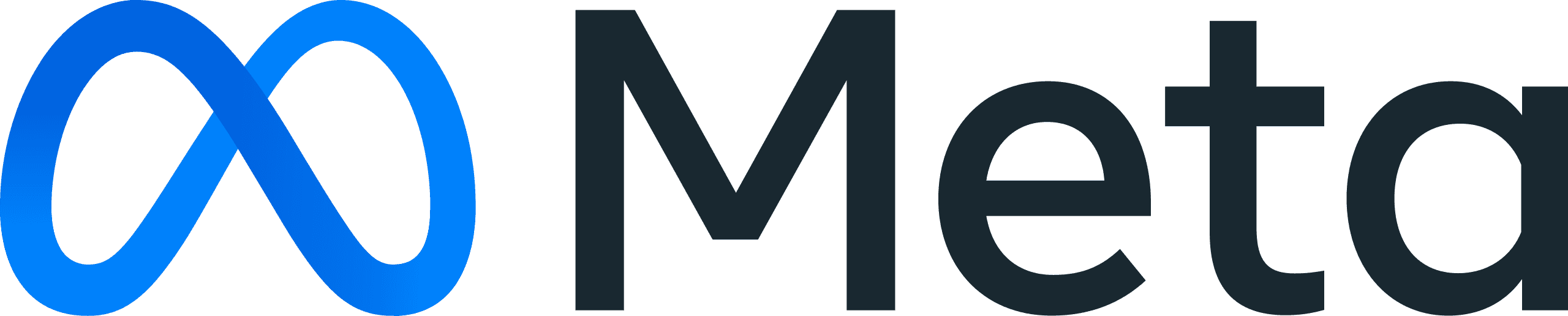Features
Automate Tasks with Shopify Flow
By Judge.me team
Jan 26, 2024

Why try and do everything if you don’t have to?
With Shopify Flow, you can automate tasks and processes across your store and apps. That means you have more time and energy to devote to the things that matter most to you.
With our new integration, you can send or skip a review request in Judge.me when an order is fulfilled. Or can also use it to trigger a follow-up action, such as sending an email, when a new review is submitted in Judge.me.
Let’s take a closer look.
Three ways to use it
There are many ways you can use Shopify Flow to make your life easier.
Record positive and negative reviews in different spreadsheets
You can use Shopify Flow to record your good and bad reviews in separate Google spreadsheets. By selecting the review rating condition, you can tell Shopify Flow to send the data from each new review to a spreadsheet of your choosing.

Send follow-up emails via Klaviyo
Tell Shopify flow to send an event to Klaviyo whenever one of your customers leave a review via Judge.me.
That event can then trigger a follow-up email to send to that customers. You can choose to send different emails for different events based on the rating your customer gives you.

Reward reviewers via Smile.io
When a buyer leaves you a review, Shopify Flow can send an event to loyalty app Smile.io. Smile.io can then use the event to send a reward to that buyer.
You can tweak the settings so that rewards are sent according to the review rating, review source, or something else.

How to set it up
Ready to get going?
From your Judge.me admin, go to General Settings > Integrations > Admin Backend.
Enable the Shopify Flow integration and click Save.
Then, from your Shopify Flow admin, click Create workflow.
Select the trigger, condition, and action you want.
Once done, click Turn on workflow.
Enjoy!
Having trouble? Read the KB article here. Or, get in touch with us at support@judge.me.
Everything you need to grow your store, all in one place
You might be interested in
For consumers
For security researchers
For consumers
For security researchers